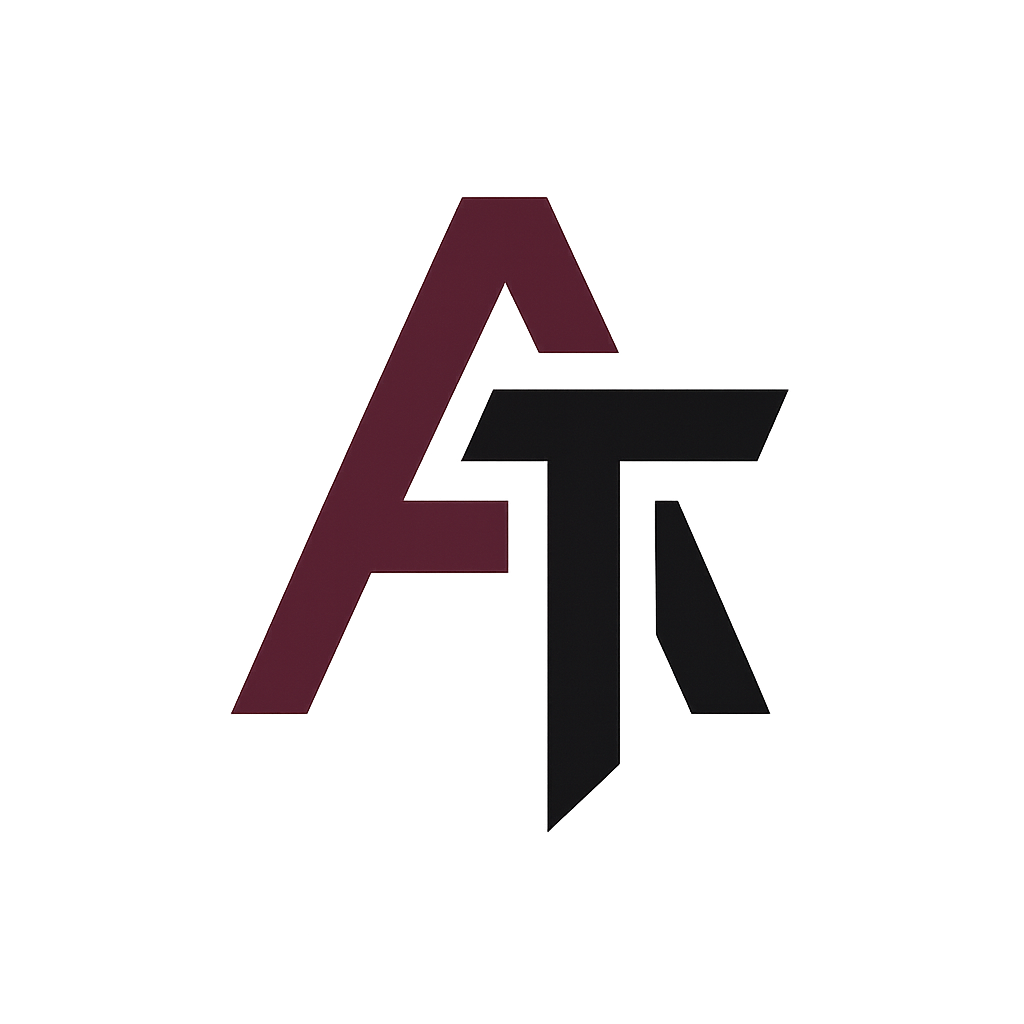Offline Media Transcription with Whisper OpenAI
I have recently watched a video longer than one hour but didn’t want to take notes manually while watching. Instead, I decided to explore how AI-based Automatic Speech Recognition (ASR) could help transcribe the entire video quickly and accurately, so I could later use the text for summarization or reference.
In this post, I’ll focus on the first crucial step in this process which converts spoken audio in the video to a text transcript using Whisper ASR by OpenAI. I'll also share practical tips on how to run Whisper efficiently on a Windows PC, the different Whisper model sizes available, and their trade-offs.
Why Use AI-Based ASR for Transcription?
Manually noting down important points from a long video takes a lot of time and concentration. Automatic Speech Recognition (ASR) technology like Whisper converts spoken language in audio or video to written text automatically. This transcription not only speeds up the process but also creates a searchable text version of the content, making it easier to jump to key moments or prepare summaries later.
Whisper ASR supports many languages, recognizes different accents, and works well even with noisy audio. Best of all, it can run locally on your own machine, preserving privacy and avoiding cloud costs.
Whisper ASR Model Sizes and Features
Whisper comes in several model sizes, each offering different balances of speed, accuracy, and hardware requirements:
Tiny:
Fastest and smallest ASR model.
Uses minimal resources, runs well on CPUs, but less accurate.
Good for quick rough drafts or low-end devices.
Base:
Slightly larger and more accurate than Tiny.
Still lightweight enough for most laptops.
Small:
Balanced for decent accuracy and speed.
Suitable for casual users wanting reasonable precision without heavy hardware.
Medium:
More accurate transcription, better noise and accent handling.
Requires a moderate machine, runs faster with GPU.
Ideal for detailed transcriptions.
Large:
Highest accuracy across all languages and audio types.
Most resource-intensive, requiring a powerful GPU.
Best for professional or critical use cases.
Choosing the right Whisper ASR model depends on your hardware and the transcription quality you need. For my hour-long video, I found the medium model strikes the right balance between accuracy and performance on my PC with GPU acceleration.
Step 1: Install Python and ffmpeg
Ensure Python is installed and added to your system PATH.
Install ffmpeg, which Whisper ASR uses to extract audio from video files. You have two options:
Install via Chocolatey (recommended):
choco install ffmpegManual install:
Download ffmpeg from: https://www.gyan.dev/ffmpeg/builds/
Extract the ZIP file to a folder, e.g.,
C:\ffmpegAdd
C:\ffmpeg\binto your Windows PATH environment variable so commands can find it.To test, open a new PowerShell or Command Prompt and run:
ffmpeg -version
Open PowerShell and run:
pip install openai-whisperStep 3: Running Whisper ASR on Your Video
Make sure you provide the full path to the video file and use quotes with forward slashes to avoid path errors on Windows:
whisper "C:/path/to/your/video.mp4" --model medium --language en --output_format txtThis generates a .txt file with the full transcript.
If you have an NVIDIA GPU:
Install PyTorch with CUDA support:
pip install torch torchvision torchaudio --index-url https://download.pytorch.org/whl/cu121Run Whisper ASR with GPU acceleration enabled:
whisper "C:/path/to/your/video.mp4" --model medium --device cuda --language en --output_format txt
This reduces transcription time drastically compared to CPU-only runs.
Common Pitfalls and How to Fix Them
ffmpeg Not Found:
Whisper ASR relies on ffmpeg internally. If you see errors about files not found, make sure ffmpeg’sbindirectory is added to your system PATH and restart your terminal or your device.Wildcards in File Names:
Windows PowerShell might not expand*.mp4wildcards for Whisper ASR. Provide exact file names or write scripts to handle multiple files.
What’s Next?
With transcription complete, the next step will be to process this text to create concise summaries. That involves feeding the transcript into a local large language model (LLM), splitting it into manageable chunks because current models have limited context windows.
Final Thoughts
Using Whisper ASR for transcription is a game-changer for transforming lengthy videos into editable and searchable text. Picking the right model size and leveraging GPU acceleration is crucial for balancing speed and accuracy. While the transcription does take some setup, it beats manual note-taking by a mile and especially for long videos.